To see my gifs page, click here.
All of my gifs are made just by drawing or pixeling them on Ms Paint; you don’t need any other fancy programs. I know it might sound amateur-like to you, but they actually turn out pretty! Here is a short tutorial on how to make a simple gif:


Step 1: Drawing the gif
I’m going to make a streetlamp gif as an example for this tutorial.
First, open up Ms Paint. Then change the canvas size into whatever size you like (if you are going to draw a small gif, you have to use a small canvas size). Zoom in on the canvas so you can draw easier.
Then start drawing using pencil tool! If you’re confused on how to start this step, it’s just like editing/drawing a Fantage item: you use the smallest pencil tool size then start sketching the outline. I’m going to show you how I drew it:
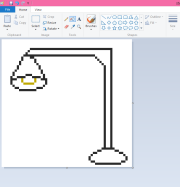
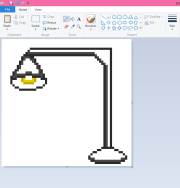
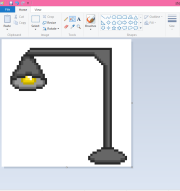
Ta-da! You’re finished with the outline.
Step 2: Making a second copy
Save your work then make another copy of it. This part is IMPORTANT if you want to make a moving picture. If you don’t want to make it into a gif, go to step 3.
Now open up the copy in Ms Paint and make your changes! Here’s what I did:
If you want more effects on your gif, you can make as many copies as you want, it doesn’t matter how many. Now save it!
Step 3: Making the pictures transparent
This part isn’t really necessary but I suggest doing this as it would make your gifs neater.
Open up lunapic.com and click Browse.
Click the picture you want to be transparent. Then go to Edit>Transparent. Now click on the background of your gif!
Repeat this step with your next copies to get them all transparent!
Note: If your gif has the same color as your background, you may want to change the color of your background so that only the background becomes transparent.
Step 4: Animating them
You’re almost done! Go to gifmaker.me then start uploading your pictures and position them however you want. You may play around the copies and upload them over and over again, for different effects!
Then click Create Gif Animation>Download this Gif.

It’s not made professionally, but it still looks nice!
I hope you enjoyed this tutorial and helped you a lot! And if you know more about creating gifs, just let me know. I also wouldn’t mind constructive criticism!
~amethyst 
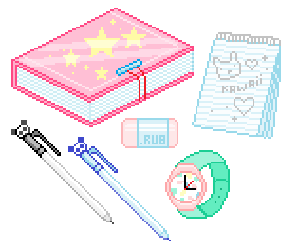

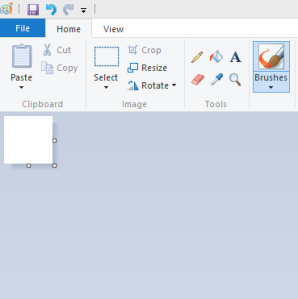
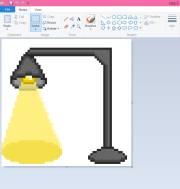
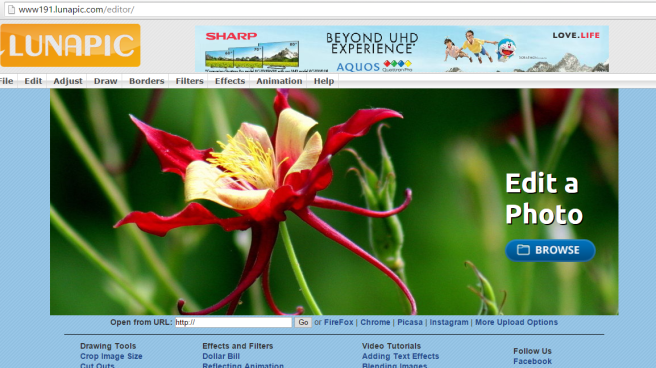
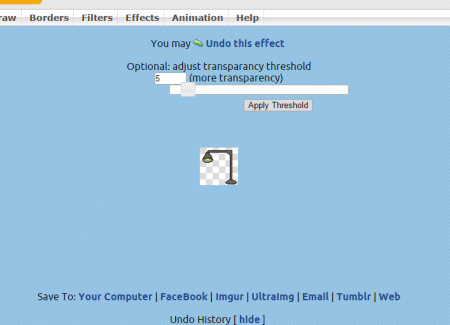
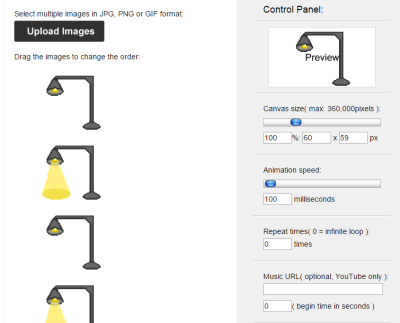
What’s the link to MS Paint? And is there a download needed? Thanks
LikeLike
There’s no link to Ms Paint, it’s Microsoft Paint (all computers have it). You’re just going to download the gif, nothing else.
LikeLiked by 1 person
Ohh kk thanks.
LikeLike
How do you save? I cant download it
LikeLike
Wait where? The finished gif in the page or step 4?
LikeLike
Yea
LikeLike
Step 4
LikeLike
Just scroll down, then you will see a button called Create GIF Animation at the side. Click on it, then click Download the GIF.
LikeLike
hi I LOVE your banners I know this isn’t related to gifs but I reallyyyyyyy want to know how you made your banners
LikeLike
I use picmonkey.com for my banners. You can check out my header tutorial page, it’s pretty similar to how I make my banners. 🙂
LikeLike